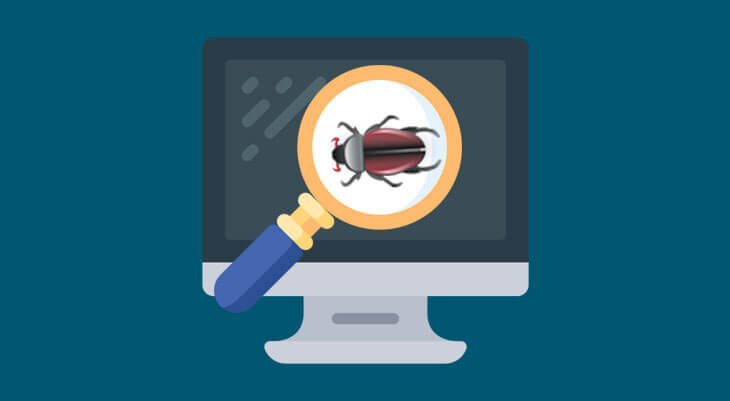
When you use WordPress you probably face different types of wordpress bug fixing error issues. And it is quite normal for all WordPress users to face error issues on their website. So, you do not need to be upset. Among these bugs, you can identify some problems and some are really difficult to find out.
In this situation, you have to get enough knowledge about WordPress bugs and fixing ability. So today we are going to have an extensive discussion about three common WordPress bug fixing which may help you to solve your WordPress critical facts.
Have a careful read before correcting your WordPress fault-
WordPress Bug Fixing
1. Internal Server Error In WordPress:
Our first topic is- how to fix internal server errors? This is a misty issue of WordPress. This problem is something like that- you have gone to the hospital and said to the doctor to rescue your pain. But you do not say where you are in pain. Like that, your server does not identify where the error occurred and also you can not understand where caused this problem by any error message.
Solution:
- Corrupt. htaccess file.
- Increasing PHP memory limit.
- Deactivated all plugins.
- Re-uploading core files.
Corrupt. htaccess file:
For this, first of all, you need to go to the website domain cPanel. After that go to the file manager, then enter where the WordPress is installed. Here you should find the .htaccess file. Now you need to rename this file to add underscore _ old. After that go to your website and reload it. Then check that, is the error finished or exist? Also, you can be making a new .htaccess file.
If your problem does not solve then, you can apply the next step to debug your error. Go to your dashboard with a little effort! Then go to the setting and enter the permalink. After arriving at the permalink, click on the post name option and then save it. Then reload your website once again. Then your problem will be solved magically!
Increase Your PHP Memory Limit:
If you do not settle your WordPress bug then can apply our second method the PHP memory limit increasing. For this process, you need to go to the cPanel once again. Then go to the wp-admin file. Here we are going to create a new file and name it php. ini. Then enter the file and edit through writing (memory_limit=128 MB) and save the file. After saving, visit your website to confirm that, is it fixed or not?
Deactivated All Plugins:
Our third method to fix internal server errors is to deactivate all plugins. If the second option does not work to solve your WordPress internal server error, then you need to use our third step to debug it.
So first we will go to the dashboard, then enter the plugin option. Going to the plugin option deactivates all plugins from your WordPress. Then go to your website and check it.
Re- Uploading Core Files:
The fourth option to fixing internal bugs is re- updating core files. For this step, you need to re-upload two core files like wp-admin and wp-includes.
You can go to google to upload these files and search for the WordPress download option. Then download the new WordPress default version. Afterward, you can update wp-admin and wp- include from default and delete the previous two files from cPanel. This updating process can solve internal WordPress bugs.
Note:
If those methods don’t fix your problem you must contact your hosting provider or contact us.
2. Syntax Error Fixing:
This is the most common problem for all WordPress users. But don’t be scared because we will give you clear instructions to fix this issue. Why does syntax error occur? When you write incorrect code like punctuation, phrase or spelling then the error happens.
For this error, you will get a notification from PHP. There you can find out, where did you make the mistake? To solve this problem you need to write the correct syntax.
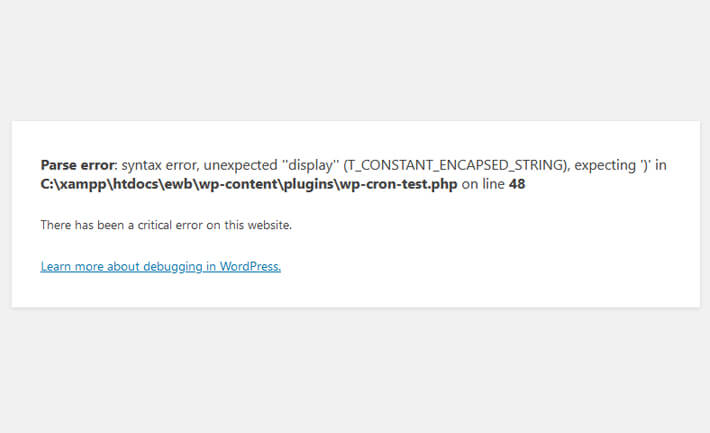
Solution:
First of all, you should use the cPanel to fix this problem, because you can’t enter the login panel or function. PHP file. You can also fix it by using FTP. But today we are showing you the process through cPanel.
So, all you need to do is enter the cPanel, then select file manager and go, where WordPress is installed. Then enter the wp-content file and select the theme option.
Then go to your 2021 theme to edit your function dot PHP file and fix errors.
After editing, according to the image, find out the 230 number line where you made a mistake. Then correct the issues and update the file. After reloading your site, your syntax error will be solved. Now you can go easy on your function page or wp-login panel.
3. WordPress Mixed Content Error:
This is another important bug in WordPress that you may face. For the setting of HTTPS or SSL, this error happens. In this situation your website will not be ranked perfectly on the google search engine, also your functionality will not work exactly. How do you know that your website has mixed content errors? Normally go to your website and click on the inspect bar then go to the console. Here you can see the error.
The main domain is HTTPS but in the image, you can see the ‘S’ is missing. For this issue here occurred the mixed content error.
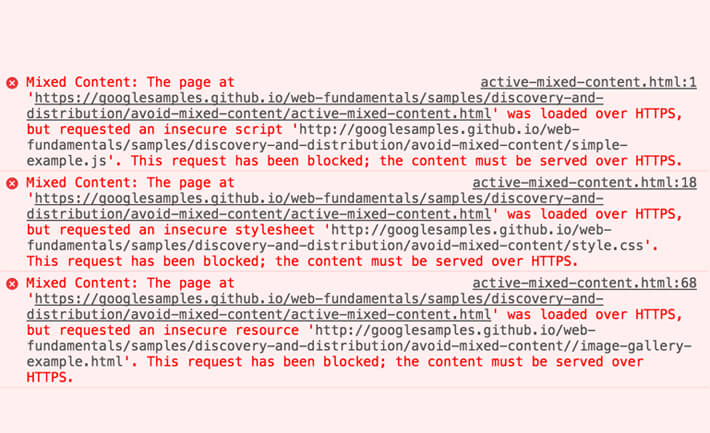
Solution:
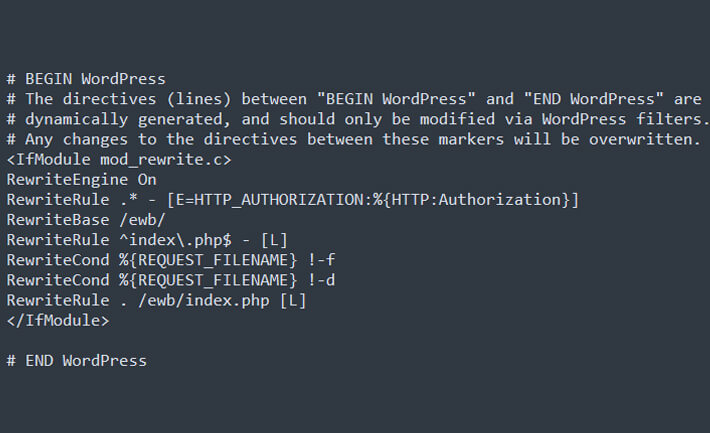
Now reload your website and you can see the mixed content error vanishes smoothly!
Once again we want to say that, don’t do this by yourself if you don’t have sufficient confidence to fix errors. Even though you failed to fix the crisis then you must contact your website hosting support team. They will solve them.
So, if your website will fall among these three problems, we hope that our article helps you to figure out and fix the issue effortlessly. Because we have discussed the WordPress bug fixing in such a simple way. Which helps you to learn and fix the troubles.
Meta: We have talked over internal server, syntax and mixed content WordPress bug fixing issues in our article. Which will help the readers to solve errors easily.